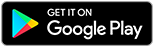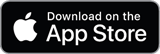![]()
![]()
![]()
Use LEFT and RIGHT arrow keys to navigate between flashcards;
Use UP and DOWN arrow keys to flip the card;
H to show hint;
A reads text to speech;
96 Cards in this Set
- Front
- Back
|
Who is the father of computing? |
Charles Babbage |
|
|
What is a computer? |
Electronic device that can perform calculations. |
|
|
Name five general purpose Computing devices |
Apple Mac, Apple iPad, smartphone, portable computer, personal computer |
|
|
Name five specific purpose Computing devices |
Apple iPod, pocket calculator, digital watch, digital clock, Wi-Fi picture frame, basic mobile phone, Xbox One, PlayStation 4, GPS, TiVo, point-of-sale system, digital camera, camcorder |
|
|
Name five non-computer devices that have computers built inside them |
Modern refrigerators, every automobile built since 1995, airplanes, boats, Mall Lighting systems, zamboni's, Home Security Alarms |
|
|
What are the three major components of a modern computer? |
Hardware, operating system, applications |
|
|
What is Hardware? |
The physical stuff that you can touch or hold in your hand. |
|
|
What is an operating system? |
The code that controls the hardware and enables you to tell the computer what to do. |
|
|
What are the three stages of the Computing process? |
Input, processing, output |
|
|
What are the nine steps that apply to most computers and Computing devices when you want to get something done? |
1. Power up. Computers run on electricity. 2. Processing Parts prepare for action. 3. You provide input. 4. Processing Parts process your command. 5. Processing parts and output information to your output devices. 6. Output devices show you the results. 7. Repeat steps three through six until you're satisfied with the outcome. 8. Save your work. 9. Power down the computer. |
|
|
Where can I go to practice identifying motherboard parts? |
Totalsem.com/90x |
|
|
Name five common functions amongst operating systems. |
1. The OS communicates with the hardware of the PC or device. 2. The operating system creates a user interface. 3. the operating system allows the user to run, use and shut down the programs on the computer 4. The OS enables users to add to move and delete the installed programs and data 5. The OS provides a method to security system from all sorts of threats such as data loss or improper access. |
|
|
What is the background in Windows Vista / 7 called? |
Desktop. |
|
|
What is the default web browser for Windows 7 / Vista? |
Internet Explorer |
|
|
What application do you use to display your files and directories in Windows Vista / 7? |
Windows Explorer |
|
|
Windows Vista/7 open applications demonstrate transparency, where the edges of the application show blurred background images. What is this feature called? |
Aero or Aero glass |
|
|
How do you gain access to Applications, tools, files, and folders on Windows Vista / 7? |
Click on the start button. |
|
|
What do the pinned programs in Windows Vista / 7 allow you to do? |
Launch a program with a single left-click. |
|
|
What does the taskbar in Windows Vista / 7 show? |
Running programs. |
|
|
What does the notification area in Windows Vista / 7 show? What is the alternative description for "notification area"? |
Programs running in the background. Also called a system tray. |
|
|
In Windows Vista / 7, what does left-clicking once do? Double left-clicking? What about right-clicking? |
Left-clicking selects an item. Double left-clicking opens an item. Right-clicking open the context menu from which you can select various options. |
|
|
Both Windows Vista and 7 have gadgets but only Windows Vista has a... |
Sidebar to house the gadgets. The sidebar is enabled by default in Windows Vista. |
|
|
Why does Microsoft recommend disabling the sidebars and Gadgets in Windows Vista / 7? |
Because of the inherent security flaws. Later versions of the OS do not have either feature. |
|
|
How do you access the classic start button on Windows 8? |
By pressing the windows logo key on a standard keyboard. |
|
|
Windows 8.1 brought back old familiar features such as... |
1. Easy access to a close button for apps 2. The start button 3. The ability to boot directly to the desktop. |
|
|
How do you pin an app to the start screen in Windows 8.1? |
Selecting the arrow at the bottom left brings up the apps pane where you can sort and select apps and utilities. Right click on an icon to pin it to the start screen. |
|
|
What was visibly missing in the first release of Windows 8? |
There was no visible start button on the desktop (except in the charms bar). Microsoft added it to the desktop and later patches. |
|
|
Windows 8 / 8.1 offers lots of hidden interface components that activate when you place the cursor in certain places on the screen. What happens if you drop the cursor to the lower left hand corner in the start screen? |
The start button magically appears. |
|
|
What happens when you place your cursor in the top or bottom right corner of the screen in Windows 8 or 8.1? |
The charms bar will appear. Charms include a robust Search tool that enables a search of the computer or the internet and a share charm for sharing photos, email messages, and more. |
|
|
What is the default interface on the final version of Windows 8.1? |
The final version of Windows 8.1 uses the desktop rather than the start screen as the default interface. You can still access the charms using the cursor in the upper and lower right corners of the screen. |
|
|
Name the three most glaring changes in the Windows 10 interface. |
1. They brought back the start menu 2. They removed the charms bar 3. They Incorporated essential tools such as search into the desktop in the lower left corner of the taskbar. |
|
|
What happens when you press the Windows key in Windows 10? |
Windows 10 brings up the start menu with useful tools in your most-used apps on the left and pinned apps on the right. |
|
|
What happens when you click on the "all apps" Link in Windows 8.1 or 10? |
It opens a list of installed applications. |
|
|
How do you pin an app to the start screen in Windows 10? |
Open a list of installed applications and right click on the app. |
|
|
In Windows 10, how do you flip an app side-to-side on the screen? |
Using the windows and left or right arrow keys. |
|
|
Click on the Windows 10 task view button to do what? |
Create and manage multiple desktops for grouping your open applications. |
|
|
What is the background of the main screen in Mac OS 10 called? |
The desktop. |
|
|
You can access frequently used applications in Mac OS 10 by clicking on their icons on the what? |
The dock. |
|
|
In Mac OS 10, how do you add or remove apps from the dock? |
With a right click. |
|
|
Is the dock in Mac OS 10 just an application holder? |
No, it also shows running applications like the taskbar in Windows. |
|
|
What happens when you press the mission control button on an Apple keyboard? |
It brings up a utility called mission control that enables you to switch between open applications, windows, and more. You can also access Mission Control by pressing and holding the control / Ctrl key and pressing the up Arrow key. |
|
|
Which key on the Apple keyboard brings up Mission Control? |
The F3 key |
|
|
How do you scroll through spaces on the latest version of Mac OS 10? |
Press and hold the Ctrl key and press the right arrow and left arrow keys to scroll through spaces. |
|
|
Windows 10 supports multiple desktops with Task View. Was this feature present in any of the earlier version of Windows? |
This feature is only available in Windows 10. |
|
|
What is the default Ubuntu desktop environment? |
Unity |
|
|
What is on the left side of a Unity screen? |
Frequently used utilities and applications are locked on the launcher on the left side of the screen. |
|
|
The top-left icon on the unity screen is the Ubuntu button. What does that do? |
Offers powerful system / Network / internet searching. |
|
|
What is the files button under the Ubuntu button on the unity screen do? |
Enables you to access files and folders. |
|
|
Where can I find an Ubuntu emulator to play with? |
Go to ubuntu.com and type tour in the search option |
|
|
How do most operating systems store their files? |
Almost every OS stores files and folders in a tree pattern. The root of the tree is the driver the disc, followed by a folder, subfolder, Sub sub folder, and so on, until you get to the desired file. |
|
|
Where is the Windows operating system installed? |
In the root directory. |
|
|
How do you access files and folders in Windows? |
Windows Vista / 7 uses Windows Explorer and Windows 8 / 8.1 / 10 uses File Explorer |
|
|
By default, where do most programs install some or all of their essential files? |
Into a subfolder of the program files folder. C:\program files |
|
|
Where do the 64-bit editions of Windows store their program files? |
The 64-bit editions of Windows create two directory structures for program files. The 64-bit applications go into the C:\program files folder, whereas the 32-bit applications go into the C:\program files (x86) folder. |
|
|
Where do modern versions of Windows store personal documents? |
Modern versions of Windows use subfolders of the C:\Users folder to organize files for each user on a PC. |
|
|
The C:\users\Lisa folder stores a variety of user files in subfolders. Which six subfolders is CompTIA concerned with? |
Desktop, documents, downloads, music, pictures, and videos |
|
|
What would I find in the C:\users\Lisa\desktop subfolder? |
This folder stores the files on the users desktop. If you delete this folder, you delete all the files placed on the desktop. |
|
|
What would I find in the C:\users\Lisa\documents subfolder? |
This is the documents or my documents folder for that user. Only Windows 7 uses my documents. The others use documents. |
|
|
What would I find in the C:\users\Lisa\downloads folder? |
Application files downloaded from the internet. |
|
|
What would I find in the C:\users\Lisa\music folder? |
This is the default location for downloaded music. |
|
|
What would I find in the C:\user\Lisa\pictures folder? |
Pictures is the default location for images imported into the PC, although the pictures Library can and does draw from many folder locations. |
|
|
What would I find in the C:\users\Lisa\videos folder? |
Videos of the default location for movies and home-brewed videos imported into a PC. |
|
|
What application holds the keys to files and folders in Mac OS 10? |
Finder. Finder has the same look feel in general document structure is Windows Explorer. |
|
|
What is the only major difference between the Linux folder structure and that of a Mac OSX or Windows machine? |
Linux uses the home folder rather than the users folder. |
|
|
Windows Vista / 7 have 3 technical launch points. What are those points? |
The control panel, system tools, and the command line interface. You can get to each launch point in multiple ways. |
|
|
What is the purpose of the control panel in Windows Vista / 7? |
The control panel handles most of the maintenance, upgrade, and configuration aspects of Windows. As such if the first set of tools for every technician to explore. |
|
|
How do you access the control panel in Windows Vista / 7? |
Click on the start button and choose control panel from the start menu. |
|
|
What is the default view in control panel? |
Category, which displays the icons and groups like hardware and sound. |
|
|
Which view of the control panel in Windows 7 / Vista does the CompTIA exam think you're using? |
Classic view. |
|
|
How do you switch the control panel in Windows 7 / Vista to classic view instead of category View? |
In Windows Vista, choose classic view. In Windows 7, select either large icons or small icons from the "View by" drop down list for a similar effect. |
|
|
What is the purpose of the applets that populate the control panel? |
They enable you to control specific aspects of Windows, such as appearance, installed applications, and system settings. |
|
|
The Windows start menu offers an option called system tools. What will you find in system tools? |
Commonly accessed tools such as system information and disk defragmenter. |
|
|
How do you access system tools in Windows Vista / 7? |
Start, all programs, accessories, system tools. |
|
|
What is the purpose of the system tool called character map? |
It enables you to copy any Unicode character into the clipboard and paste it into your document. Unicode has all the special symbols and alphabet characters used in languages throughout the world. |
|
|
How do you access the command line interface in Windows 7 / Vista? |
Click on the start button, type CMD in the search text box, press the enter key. |
|
|
What does typing dir at the command prompt do? |
This command displays all the files and folders in a specific directory And gives dates, times, folder names, and other information about each file and folder. |
|
|
What are the three technician tool starting points in Windows 8 / 8.1? |
Control panel, administrative tools, and the command line interface |
|
|
What three ways can you access the control panel in Windows 8 / 8.1? |
1) Tap the down arrow on the lower right of the start screen and scroll all the way to the right in the list of apps. In the windows system category, click on control panel. (Start, Windows System, Control Panel). 2) Start typing control panel in the search field in the apps list. Control panel will quickly appear is the best option to select. 3) right click on the start button and select control panel from the menu. You can bring up the same menu by pressing WINDOWS KEY-X. |
|
|
What is the purpose of administrative tools in Windows 8? |
Administrative tools enables you to set up hard drives, manage devices, test system performance, and much more. |
|
|
How do you access administrative tools in Windows 8? |
1) Click the down arrow in the start screen to open the apps list. Scroll a little to the right and you'll see the list of administrative tools. Select the specific tool you want to open. 2) begin typing "administrative tools" in the start screen and administrative tools will quickly appear as an option in the search charm. Select it to open. 3) right click on the start button or press WINDOWS KEY-X and select control panel from the context menu. In the control panel, select administrative tools to open. |
|
|
How do you access the command line interface in Windows 8 / 8.1? |
1) tap the down arrow on the lower right of the start screen and scroll all the way to the right in the list of apps in the windows system category, click on command prompt to open the utility. 2) start typing "command prompt" in the search field in the apps list. Command prompt will quickly appear as the best option to select 3) right click on the start menu or press the WINDOWS KEY- X and select command prompt from the context menu to open the command line interface 4) in the start screen start typing CMD or command prompt in command prompt will appear in the search charm. Click on it to open it. |
|
|
How do you access the control panel in Windows 10? |
Right click on the start button to open the tech Essentials menu and select control panel. Alternatively, you can click on the start button to open the Metro / modern UI interface, start typing control panel, and select control panel from the search results. |
|
|
How do you access administrative tools in Windows 10? |
The same way you did in Windows 8. |
|
|
How do you access the settings menu in Windows 10? |
Press the Windows key to access the start menu. Select settings from the lower left open the tool. |
|
|
Mac OS 10 offers what two launch points for the technician? |
The system preferences app and the utilities folder. |
|
|
How do you access system preferences in Mac OS X? |
Click on the apple and the top left corner of the screen, select system preferences, from system preferences you have access to almost all settings you need to administer a Mac OS 10 system. |
|
|
How do you access the utilities folder in Mac OS X? |
1) Click go on the menu bar and select go, utilities. 2) use the hot key combination "command-shift-U". |
|
|
The command line in Linux is called terminal. How do you access it? |
CTRL-ALT-T |
|
|
How do you access system settings in unity, the default for Ubuntu desktop? |
Click on the gear icon on the far right of the menu bar and select system settings. |
|
|
In Ubuntu, you can find settings and utilities not in the system settings application with the rest of the applications in the Dash. How do you access those? |
Click on the Ubuntu button at the top of the launcher. From here you can search or browse for Handy applications such as the system monitor or the always critical terminal. |
|
|
What is the default desktop for Fedora workstation in Red Hat Enterprise Linux? |
Gnome 3 |
|
|
What technology is Unity based on? |
Gnome |
|
|
Unity has system settings. What is the equivalent in Gnome? |
All settings. |
|
|
How do you access all settings in gNome? |
Click on the down arrow icon on the far right of the menu bar and select the wrench and screwdriver icon. |
|
|
Where would you look in gnome for administration tools that you didn't find in "all settings"? |
Click on the activities button on the far left of the menu bar. From here you can search for the utility from the box at the top, or select the show applications grid icon from the bottom of the dash on the left side of the screen. This will open a menu showing all installed applications, and within this list is a folder for utilities. |
|
|
Where do you find administrative tools in the KDE based distros of Linux? |
Everything you need to work on the system is accessible from the kick-off menu on the far left of the panel. The kickoff menu looks and works a lot like the start menu in Windows 7. |