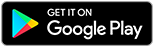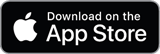![]()
![]()
![]()
Use LEFT and RIGHT arrow keys to navigate between flashcards;
Use UP and DOWN arrow keys to flip the card;
H to show hint;
A reads text to speech;
136 Cards in this Set
- Front
- Back
|
Shortcut to standard window setup
|
Control + U
|
|
|
Import File Key Command
|
Command + 1
|
|
|
Four Ways to add a clip to the Viewer
|
Drag/Drop Clip, Select Clip + Return, Right Click>Open in Viewer, Select clip+ choose clip in View Menu
|
|
|
Play clip FF, FF even faster
|
Press L, repeatedly press L
|
|
|
Stop clip playback (viewer)
|
K
|
|
|
Play clip forward in Slow Motion
|
Hold K and L together
|
|
|
Play Clip backward in Slow Motion
|
Hold K and J together
|
|
|
Play Clip Forward 1 frame at a time
|
Hold K and Tap L
|
|
|
Play Clip Backward 1 frame at a time
|
Hold K and Tap J
|
|
|
Enter amount of time code to move clip
|
Select Clip and type number is SMPTE, Hours:Min:Sec:Frames
|
|
|
Play Backward
|
Hold Shift and click Play or Spacebar
|
|
|
Slip Edit
|
Shift Drag In/Out Markers
|
|
|
Jump In
|
Shift I
|
|
|
Jump Out
|
Shift O
|
|
|
Remove In Point
|
Option + I
|
|
|
Remove Out Point
|
Option + O
|
|
|
Move Playhead to In Point
|
Shift I
|
|
|
Move playhead to Out Point
|
Shift O
|
|
|
Remove both In and Out Point
|
Option X
|
|
|
Fit to Window Command
|
Shift-Z
|
|
|
Zoom tool quick key
|
Z
|
|
|
Arrow tool Quick Key
|
A
|
|
|
Pen Tool Quick Key
|
P
|
|
|
Blade tool Quick Key
|
B
|
|
|
Add 4 Seconds to Clip position in Timeline
|
Select Clip and press +400
|
|
|
Show Time Code Overlays
|
Option-Z
|
|
|
Saving Window Set
|
Hold Option, Go to WIndow>Arrange>Custom Layout 1
|
|
|
Move playhead to the previous or next edit point using Track Pad
|
Three Finger Scroll Left Or RIght
|
|
|
Move Through Edit Points On timeline
|
Up/Down Arrows
|
|
|
Hide FCP
|
Command-H
|
|
|
Create New Bin
|
Command-B
|
|
|
Move playhead to end of the sequence
|
End or Fn Right Arrow
|
|
|
Move Playhead to beginning of sequence
|
Home or Fn Left Arrow
|
|
|
Move Playhead one frame to the left
|
Left Arrow
|
|
|
Move Playhead one frame to the right
|
Right Arrow
|
|
|
Move Playhead 1 second to the left
|
Shift+Left Arrow
|
|
|
Move Playhead 1 second to the right
|
Shift+Right Arrow
|
|
|
Recall Custom Layout 1
|
Shift-U
|
|
|
Recall custom Layout 2
|
Option-U
|
|
|
Save Unnamed Project
|
Command-Shift-S
|
|
|
Overwrite quick Key
|
F10
|
|
|
Insert Quick Key
|
F9
|
|
|
Tooltips On/OFF
|
Option-Q
|
|
|
Zoom In
|
Option + (plus)
|
|
|
Zoom Out
|
Option - (Minus)
|
|
|
Adjust Track Height
|
Shift + T
|
|
|
Reset Patch Panel
|
Right Click Patcher, Select Reset Patch Panel
|
|
|
Inserting/Overwriting Audio Clips
|
Click Drag Hand with Speaker in Viewer window and drag to Canvas
|
|
|
Move Selected Clip Back one frame
|
<
|
|
|
Move Selected Clip Forward one frame
|
>
|
|
|
Move Selected Clip Back five frames
|
Shift-<
|
|
|
Move Selected Clip Foward five frames
|
Shift->
|
|
|
Remove Audio and Video clips from sequence (menu)
|
Sequence> Lift
|
|
|
Select all clips in sequence
|
Command-A
|
|
|
Deselect all clips in sequence
|
Command-Shift-A
|
|
|
Turn Snapping ON/OFF
|
N
|
|
|
Create New Sequence
|
Command N
|
|
|
Open a project
|
Command- O
|
|
|
Chapter Marker Color
|
Purple
|
|
|
Compression Marker Color
|
Blue
|
|
|
Score Marker Color
|
Orange
|
|
|
Three Point Edit Includes...
|
In and Out points in the timeline and the playhead position
|
|
|
Show Audio Waveforms
|
Command+Option+W
|
|
|
Add marker
|
M
|
|
|
Remove Marker
|
Command-` (Grave)
|
|
|
Reposition a Marker
|
Command-Drag
|
|
|
Access Marker Settings
|
Press M again with playhead over marker
|
|
|
Move forward to next marker
|
Shift-M
|
|
|
Move Back to Previous Marker
|
Option-M
|
|
|
Ripple Cut
|
Shift-x
|
|
|
Score Marker Color
|
Orange
|
|
|
Three Point Edit Includes...
|
In and Out points in the timeline and the playhead position
|
|
|
Show Audio Waveforms
|
Command+Option+W
|
|
|
Add marker
|
M
|
|
|
Remove Marker
|
Command-` (Grave)
|
|
|
Reposition a Marker
|
Command-Drag
|
|
|
Access Marker Settings
|
Press M again with playhead over marker
|
|
|
Move forward to next marker
|
Shift-M
|
|
|
Move Back to Previous Marker
|
Option-M
|
|
|
Ripple Cut
|
Shift-x
|
|
|
Three ways to import a clip into the viewer
|
Double-click the clip in the browser, drag it to the viewer, or select it and press return
|
|
|
Three ways to create a bin
|
File>New Bin, Command-B, Control-Click in the browser and choose new bin
|
|
|
Play clip or sequence backward
|
Shift-Spacebar
|
|
|
User Preferences quick key
|
Option-Q
|
|
|
Four ways to create an overwrite edit
|
Click an edit button, use keyboard shortcut, drag a clip from the viewer to canvas overlay, drag clip directly to timeline
|
|
|
What color are chapter markers
|
purple
|
|
|
what color are compression markers
|
blue
|
|
|
what color are score markers
|
orange
|
|
|
Move to forward to next marker
|
Shift-M
|
|
|
Move back to previous marker
|
Option-M
|
|
|
Ripple Cut
|
Shift-X
|
|
|
Digital Cinema Desktop Preview Location
|
View> Video Playback> Digital Cinema Desktop Preview
|
|
|
Timecode Viewer Quick Key
|
Control- T
|
|
|
Enable or disable a clip
|
Control- B
|
|
|
Extend an edit
|
E
|
|
|
Turn Linked Selection off and on
|
Shift- L
|
|
|
Select Ripple Tool
|
RR
|
|
|
Select edit point closest to the timeline playhead
|
V
|
|
|
Roll Tool
|
Roll tool trims the out point of one clip and the in point of the following clip, does not change overall sequence duration
|
|
|
Slide Tool
|
Moves the selected clip while trimming the adjacent clips, does not change sequence duration
|
|
|
Slip tool Quick Key
|
S
|
|
|
Slip tool function
|
Maintains clip duration while changing clip contents
|
|
|
Play around current playhead location
|
(backslash)
|
|
|
Display Markers in sequence
|
Control Click timeline ruler
|
|
|
Which two sets of shortcut keys allow you to adjust edit points one frame at a time
|
< and > and the [ and ]
|
|
|
How do you adjust one track of a linked clip?
|
Turn off linked selection or hold down option before clicking the track
|
|
|
What modifier key is essential to reposition a clip without overwriting any other material?
|
Option key is used to shuffle a clip and ripple all other clips in the sequence
|
|
|
If one clip has gotten out of sync with the other tracks, how do you re-sync that clip?
|
Command-z or Control-Click the red (out of sync) indicator on the track you want to adjust and choose "slip into sync" or "move into Sync"
|
|
|
Quick key to make a subclip
|
Command-U
|
|
|
To remove subclip restrictions
|
Modify> Remove subclip limits
|
|
|
Create Purple Marker
|
Shift-7
|
|
|
Make new tab in browser
|
Option CLick Folder or Bin
|
|
|
Put Bin in storyboard mode
|
Control click the name and choose view as Large Icons
|
|
|
When multiclip editing, what does a blue window outline mean
|
The blue window is the video angle that is being put down in the sequence
|
|
|
Sequence Settings quick key
|
Command + 0
|
|
|
Reveal Master clip quick key
|
Shift-F
|
|
|
Search for Match frame in master clip
|
F
|
|
|
Find Function Quick Key
|
Command-F
|
|
|
Standard window layout quick key
|
Control-U
|
|
|
Open Item Properties window
|
Command-9
|
|
|
Log and Capture quick key
|
Command-8
|
|
|
Log and Transfer quick key
|
Command-Shift-8
|
|
|
What are the three capture modes for capturing footage
|
Capture clip, capture Now, and Batch Capture
|
|
|
Open Audio/Video Settings window quick key
|
Command-Option-Q
|
|
|
Use default audio transition
|
Command+Option+T
|
|
|
Use default Video Transition
|
Command+T
|
|
|
Render all transitions in timeline
|
Option-R
|
|
|
Render a selected transition
|
Command-R
|
|
|
Delink a stereo pair
|
Modify>Stereo Pair or Option+L
|
|
|
Add tracks
|
Sequence> Add Track or Insert Track
|
|
|
Show audio levels on clips
|
Option+W
|
|
|
Find Gaps
|
Command G
|
|
|
Change Speed
|
Command+J
|
|
|
Speed Tool
|
SSS
|
|
|
Speed Tool Iso drag
|
Shift Drag Clip you wish to time stretch and the adjacent clip will just trim
|
|
|
Forward and back between keyframes
|
Shift+K and Option+K
|