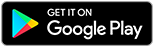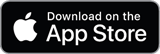![]()
![]()
![]()
Use LEFT and RIGHT arrow keys to navigate between flashcards;
Use UP and DOWN arrow keys to flip the card;
H to show hint;
A reads text to speech;
6 Cards in this Set
- Front
- Back
|
Types of hard drives |
SSD, Magnetic disk, hybrid |
|
|
Form Factors |
2.5 or 1.8 inch form factor |
|
|
SATA Revisions |
SATA Revision 3.0 Max Data 6Gb/s Transfer Rate 600 MB/s SATA Revision 3.2 Max Data 16Gb/s Transfer Rate 1969 MB/s Power Connector has 15 pins Data Connector has 7 pins |
|
|
RAID Types |
RAID 0, Striping - data is stripped across multiple disks to increase performance, Fault Tolerant No, Min. No. Of Disks 2 RAID 1, Mirroring - data is copied to 2 identical disks, if 1 fails the other continues to operate. Fault Tolerant Yes, Min. No. Of Disks 2 (and only 2). RAID 5, Striping with parity - data is striped across multiple disks, if 1 disk fails, the array can reconstruct the data from the parity info. Fault Tolerant Yes. Min. No. Of Disks 3 RAID 10, Combines the advantages of RAID 1 + 0, requires a min. of 2 Disks but usually has 4 or more. Fault Tolerant Yes. Min. No. Of Disks 4 |
|
|
File-level backup + an Image-level Backup |
File-level backups, by default, copies files from the Libraries location, Desktop, Contacts, + Favourites. System Image-level Backups backup the entire system |
|
|
File History + Windows Server Backup |
Control Panel>File History>Turn On or click the Select a drive link to select or add a network location to back up to. After adding Windows Server Backup to Windows Server, you can then back up data how you wish, optimise the backup performance, or select either full or incremental backups. |