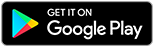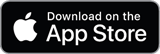![]()
![]()
![]()
Use LEFT and RIGHT arrow keys to navigate between flashcards;
Use UP and DOWN arrow keys to flip the card;
H to show hint;
A reads text to speech;
60 Cards in this Set
- Front
- Back
|
Optical Drives |
Optical drives use a laser to read and/or write data to an optical disk. |
|
|
CD-ROM/CD-RW |
—Compact disc-read only memory (CD-ROM) stores data, but you cannot write to it. CD-RW is rewritable, so you can write data to it multiple times. CDs store up to 700 MB of data. |
|
|
DVD-ROM/DVD-RW/DVD-RW DL |
—Digital versatile disc-read only memory (DVD-ROM) stores data, but you cannot write to it. DVD-RW is rewritable, so you can write data to it multiple times. DVD-ROM and DVD-RW have a capacity of 4.7 GB. DVD-RW DL is a dual-layer version of DVD-RW, nearly doubling the capacity to 8.5 GB. |
|
|
BD-R |
—Blu-ray disc-recordable (BD-R) is a Blu-ray disc that you can write to only once. It has a capacity of 25 GB. |
|
|
BD-RE |
—Blu-ray disc - rewritable (BD-RE) is a Blu-ray disc that you can write to multiple times. It has a capacity of 25 GB. |
|
|
Solid-State Drives |
Solid-state drives (SSD) use non-volatile RAM to store data. There is no disk and no moving parts, so SSD tends to be more reliable than disk drives. Access times are faster than disk drives. |
|
|
M.2 drives |
—M.2 is a form factor for SSD. It is 22 mm wide and can vary in length. The most common lengths are 80 mm and 60 mm. It is referred to as “gumstick memory” because its size is similar to a stick of gum. M.2 drives plug into an M.2 slot on a motherboard. |
|
|
NVME |
—Non-volatile memory express is a form of memory that uses the M.2 form factor. It is the fastest SSD available today. |
|
|
SATA 2.5 |
—The SATA 2.5 SSD is designed to** replace a 2.5-inch magnetic hard drive**. It is solid-state memory in the same size case as a 2.5 inch magnetic hard drive. |
|
|
Magnetic Hard Drives |
Magnetic hard drives use magnetic media on rotating platters to store data. Speeds vary among different drives, but generally, the faster the rpm, the faster response time in reading and retrieving data. Common speeds for hard drives are: * 5,400 rpm* 7,200 rpm* 10,000 rpm* 15,000 rpm |
|
|
Sizes |
—Magnetic hard drives come in different sizes, sometimes referred to as form factor. A 2.5-inch form factor means that the disc inside the drive has a diameter of 2.5 inches. The most common sizes are 2.5 and 3.5 inches. |
|
|
Hybrid Drives |
Hybrid drives combine magnetic disk and SSD drives in one hard drive case. It uses the disk for high capacity storage and the SSD for lower capacity fast access, providing the best of both storage types. |
|
|
Flash |
Flash memory is a form of nonvolatile read/write memory. Nonvolatile memory retains data when power is removed. Flash erases data in blocks, rather than at the byte level. This makes it less expensive but slower than other forms of nonvolatile memory. |
|
|
SD card |
—Secure Digital cards are designed for use in portable devices. They are able to withstand higher impact without damage than other types of memory cards. |
|
|
CompactFlash |
—CompactFlash or CF cards are primarily used in cameras, but are being replaced by SD cards. |
|
|
Micro-SD card |
—Micro-SD is a smaller form factor SD card. |
|
|
xD |
—xD card, also referred to as xD-picture cards, is a proprietary memory card for Olympus and Fujifilm cameras. It is now obsolete, as both brands now use SD cards. |
|
|
Configurations |
Storage devices can be configured for high availability so that if one disk in an array of disks fails, data is not lost. The most common configuration is known as Redundant Array of Inexpensive Disks (RAID). |
|
|
RAID 0, 1, 5, 10 |
RAID 0, 1, 5, 10—There are different RAID configurations that provide different levels of data protection. Striping is a method of storing part of the data on each drive in an array. Mirroring is keeping a full copy of a disk on another disk. RAID 0: offers striping of data only; no redundancy; good performanceRAID 1: offers mirroring of data only; requires more storage space to store full copies of dataRAID 5: offers striping with parity; minimum of three drives; ability to calculate missing data and rebuildRAID 10: offers striping and mirroring for full redundancy; minimum of four drives |
|
|
Motherboards, CPUs, and Add-on Cards (scenario) |
The motherboard provides the circuitry by which all parts of a computer communicate with each other, from the processor to the power supply. Every part of a computer interacts with the motherboard in some fashion. You should be able to install and configure motherboards, as well as the CPUs and add-on cards you plug into them, in a given scenario. |
|
|
Motherboard Form Factor |
The form factor describes the physical characteristics of the motherboard. |
|
|
ATX mATX ITX mITX |
ATX—ATX stands for Advanced Technology Extended. Older ATX variants contain a 20-pin Molex power connection, while newer models contain the 24-pin Molex power connection.mATX—Micro-ATX is a little bit smaller than the ATX and does not have as much expansion ability.ITX—ITX is a series of significantly smaller form factor boards that were created by VIA Technologies™. The most common one is the mini-ITX.mITX—Mini-ITX is the largest of the ITX form factors, with a size of 6.7 by 6.7 inches. It is also the most popular. |
|
|
Motherboard Connector Types |
Motherboards have a variety of connectors that determine what can be connected to it. |
|
|
PCI |
—Peripheral Component Interconnect was introduced by Intel™ in the 1990s. This replaced older 8- and 16-bit expansion slots with a 32-bit slot. |
|
|
PCIe |
—PCI express sends data in a serial stream at higher speeds than conventional PCI. It has superseded PCI. |
|
|
Riser card |
—A riser card plugs into an existing connector and contains more connectors of the same type. It increases the number of cards you can add. It also changes the orientation of the connectors 90 degrees so that cards can fit into a smaller case. |
|
|
Socket types |
—CPUs plug into sockets. Two common socket types are zero insertion force (ZIF) and land grid array (LGA). ZIF has holes that CPU pins slide into. LGA has pins that CPU contacts sit on top of. The CPU is held in place by a lever that keeps pressure on the CPU to hold it in place. |
|
|
SATA |
—The Serial ATA connector is used to connect a hard drive or optical drive. |
|
|
IDE |
—IDE connectors are another hard drive connection point. It has been largely replaced by SATA. |
|
|
Front panel connector |
—The front panel has components on it that need to connect back to the motherboard. Each computer is different, but front panel components may include LEDs, USB ports, the power switch, a reset button, and audio connections. There may be multiple connections between the front panel and motherboard. |
|
|
Internal USB connector |
—An internal USB connector allows you to add USB ports. They would typically be mounted in an open expansion slot. |
|
|
BIOS/UEFI settings |
The BIOS is, arguably, one of the most important aspects of a computer. You need to have a good understanding of system BIOS and how to modify the settings. Understand the importance of selecting the proper boot sequence and how BIOS provides low-level drivers that allow the operating system to interact with various hardware components. Comprehend the various stages in the boot sequence, the system POST, and the role BIOS plays in loading the operating system. The CompTIA A+ questions about BIOS require that you assess a scenario to be able to choose the best answer. |
|
|
Boot Options |
You can set the sequence of devices to boot from in the boot option settings. You usually boot from the hard drive, but you may want to boot from an optical drive or flash drive. The boot sequence tells the BIOS where to look to load the operating system. It will proceed down the list in the order configured until it finds an operating system to load. |
|
|
Firmware Updates |
Always check the version of the BIOS you are using before doing an upgrade. This can be found in your system information utility, or by typing msinfo32 into the cmd prompt. Most manufacturers offer BIOS upgrades directly from their website, as a simple download, and it is a very straightforward process. Just download the correct file, based on the type of system you have, and run the update to begin the installation. This entire procedure is known as flashing the BIOS. |
|
|
Security Settings |
You are able to secure access to the BIOS, or to the operating system, by setting certain passwords from within the BIOS. These security measures require a password at startup to load the operating system or make changes to the BIOS. |
|
|
Interface Configurations |
This provides settings specific to interface categories or individual interfaces such as PCIe or SATA. |
|
|
Security |
Security settings control access to the BIOS and set security features. |
|
|
Passwords |
—The supervisor or admin password, if enabled, requires a password to view and set all BIOS settings. The user or system password allows minor changes such as time and date or boot options to be set. |
|
|
Drive encryption |
—An encryption key can be set to access an encrypted hard drive. If set, that key must be used for decryption, even if the drive is moved to another computer. |
|
|
TPM |
—The Trusted Platform Module is a security chip that stores cryptographic keys. |
|
|
LoJack |
—A feature that enables a stolen device to be tracked, locked, and/or wiped |
|
|
Secure boot |
—Secure boot ensures that the operating system and drivers are authorized versions without malicious code before loading them. |
|
|
CMOS Battery |
The CMOS (complementary metal oxide semiconductor) battery was originally used to maintain system settings stored in CMOS RAM since it was volatile. It is also used to power the systems real-time clock. Over the years, CMOS RAM has been replaced by flash memory that does not require a battery to maintain data; however, the real-time clock still requires a battery. As a preparation for this test, you should know how to locate and replace the CMOS battery. |
|
|
CPU Features |
There are several important features of CPUs that are important to consider. You need to understand the different features and their impact on performance. |
|
|
Single-Core |
A core is the part of the CPU that reads and executes instructions. As the name implies, a single-core CPU has one core. Most of today’s CPUs have multiple cores. |
|
|
Multicore |
A core is the part of the CPU that reads and executes instructions. Multicore CPUs have more than one core. This allows different |
|
|
Virtualization |
Some CPUs have features to support virtual machines (VMs), running multiple operating systems on a single machine. They offload some of the work that VM software would have to do, improving VM performance. Intel™ calls theirs Intel™ Virtualization Technology. AMD™ calls theirs AMD-V. |
|
|
Hyperthreading |
Hyperthreading, or multithreading, leverages virtual cores to run applications 15 to 30 percent faster. |
|
|
Speeds |
CPU speed, typically measured ingigahertz, is a measure of how fast a processor can read and execute instructions. |
|
|
Overclocking |
Overclocking is running the CPU at a speed higher than it was designed to operate. Some CPUs allow this while others do not. It will improve the performance of the CPU but generate more heat, so added cooling may be needed to prevent damage to the CPU. |
|
|
Integrated GPU |
An integrated GPU is a graphics processing unit embedded with the CPU. It is not as powerful as a stand-alone GPU, but it is commonly used in laptops to save space. |
|
|
Compatibility |
CPUs need to be installed in motherboards that have CPU sockets and chipsets that they are compatible with. |
|
|
Fans |
Fans are used to move air through a computer to remove heat. Fans are positioned in the case to allow air to pass between the inside of the case and the outside. Fans are also used on individual components to provide extra cooling. They are sometimes integrated with a heat sink. |
|
|
Heat Sink |
Heat sinks are devices that conduct heat and have the effect of increasing the surface area of a component. This removes heat from the component more quickly than fans alone. Some heat sinks have fans built into them. |
|
|
Liquid |
For high-performance computers, air cooling may not be enough. Liquid cooling is more effective at transferring heat away from components. Distilled water is the most commonly used liquid. Liquid cooling systems include a tank for the liquid, a radiator, a water pump, and a cooling block that attaches to the component being cooled. These components may be in the computer or outside in a separate unit that connects to the computer. |
|
|
Thermal Paste |
The quality of contact between a component to be cooled and the heat sink used to cool it will impact how effectively it is cooled. Thermal paste conducts heat and is used between the component and heat sink to make the best thermal-conductive connection. |
|
|
eSATA Card |
An eSATA card is used to connect to external SATA storage devices. |
|
|
USB Expansion Card |
A USB expansion card is used to add USB ports to the computer. It may also be used to add newer version USB ports. |
|
|
Network Interface Card |
A network interface card (NIC) is built into almost all motherboards today. An add-on card would typically only be necessary if you wanted a different interface or to connect to a second network. |
|
|
Sound Cards |
Add-on sound cards are used to improve the sound capabilities beyond the motherboard’s sound capabilities. A musician, composer, or audiophile may choose to upgrade their computer’s sound with an add-on card. |